Firestick Installation
If you don't have downloader app installed on your device already, go to your Firestick main screen and click on the magnifying glass
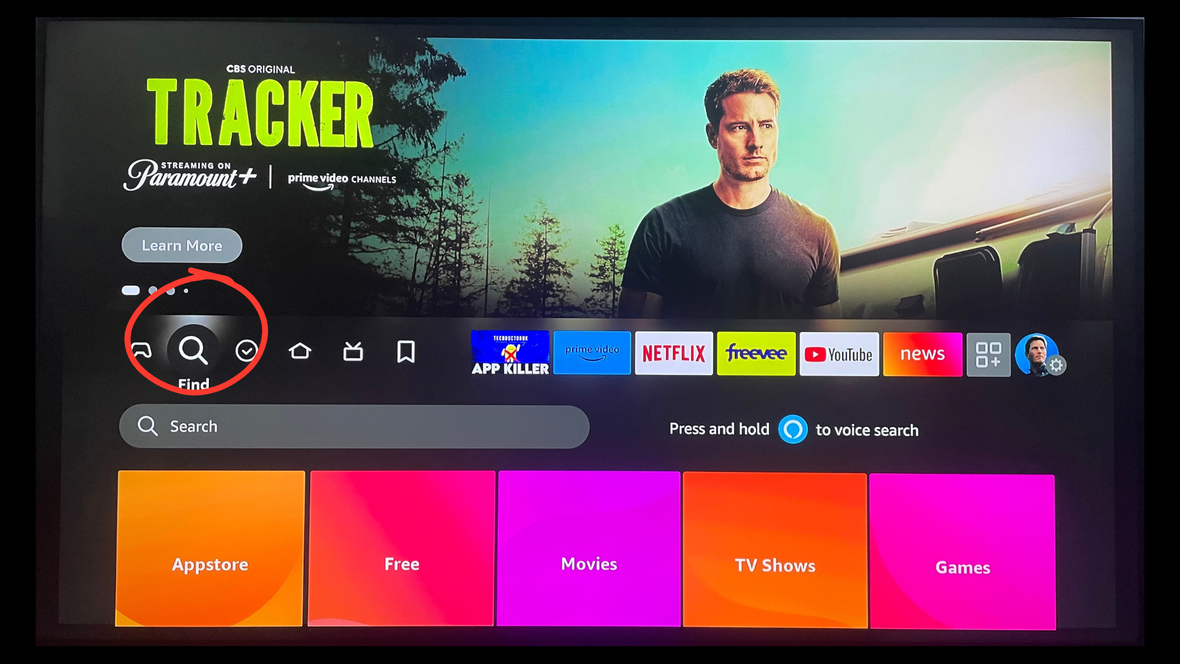
Click on the search bar

Type downloader before you finish writing, the system will give a suggestion to click on and click on it

You will see downloader app here, click on it

Ones the app is open scroll up to the search bar and click on it

Click on the url box at the top and type to install White Diamond v1 - 860513
Or
Type to install White Diamond v2 - 520163
then click GO

Now you can scroll down and click go

Give it a few seconds to load the website

Is going to take you to this page, from there you will be able to download White Diamond app. The red dot on your screen is for you to scroll through the page

Scroll down until you get to this download bar, be patient because this red dot cursor is a little tricky, take your time. Then click on this blue bar to start the download process

Give it a few seconds open the page

Some times the system will ask you to agree with terms sometimes don't, agree if you have to and then click on small white arrow

Is going to start the downloading process at this point

Click on install from here

Give it a few seconds

Ones the app is already installed and ready to launch, now click on done

To save some storage room on your device you can delete this files so no longer need it, click delete

Confirme that you want to delete this files

Click on the little house on your remote go to your main screen
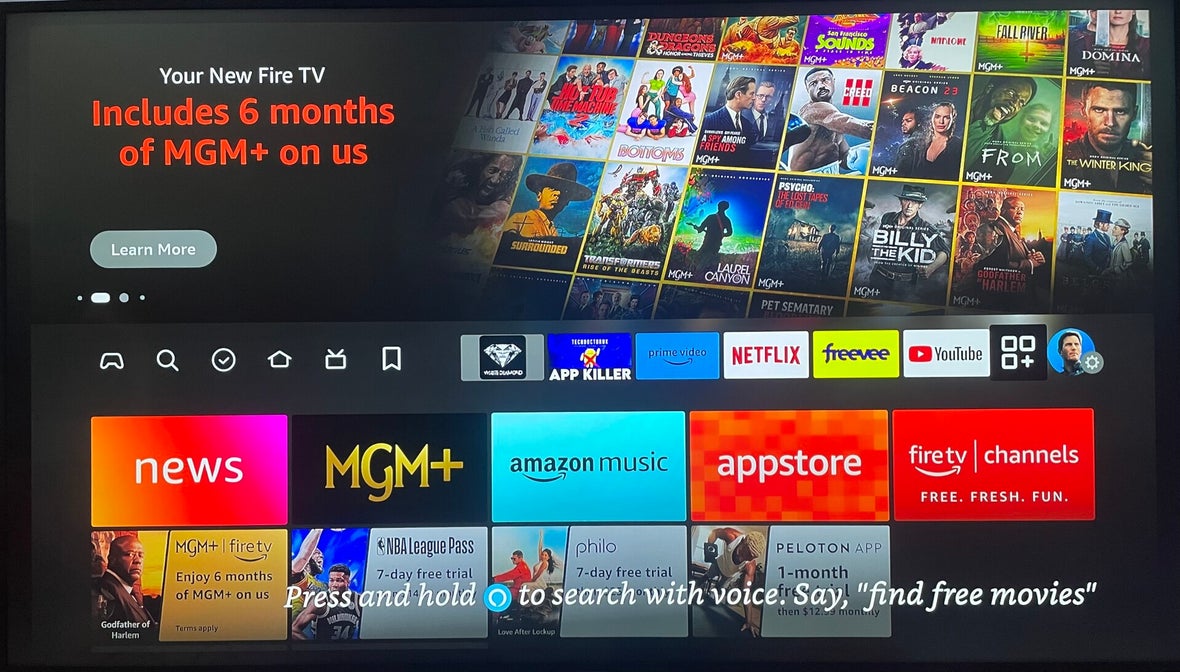
Scroll to the apps menu and click on it


Scroll on top of White Diamond app do not click on it, once you are there click the menu button on your remote or hamburger menu. Now select Move to front

Now White Diamond app will be on the front on your main screen permanently

Like this 👍 click on the app

Now type your username and password once you create an account with us

Click here to select your service if you don't select this is not going to work so click here now

Click here for White Diamond

Click here on sign in
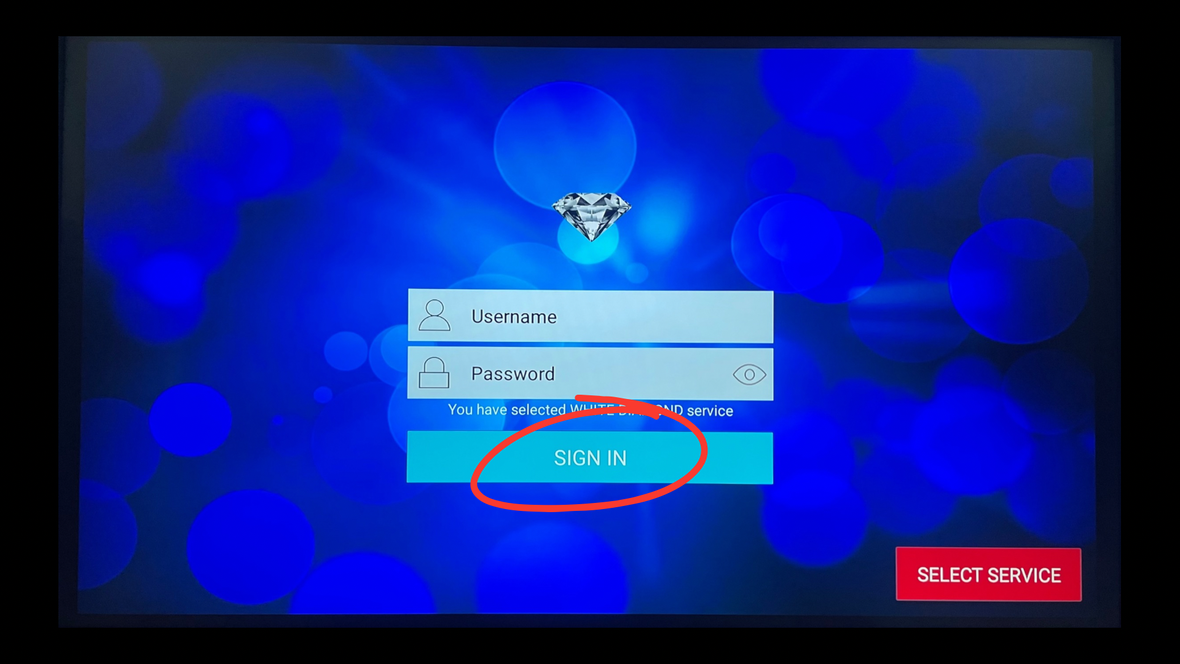
Click here to allow this permission if you don't click on allow unfortunately this app will not work

Wait until the app update all your content should not take that long, give it a few seconds

Now should be ready to go, welcome to White Diamond

B-Firestick OS Installation Guide
Follow this guide to install the White Diamond app on your Firestick or Fire TV Device
1. Enable Apps from Unknown Sources
- From the Fire TV Stick home screen, navigate to Settings in the far right of the top menu
2. Within the Firestick settings area, scroll to My Fire TV and click to enter.
3. Next, scroll down and click Developer Options. If you do not find Developer Option: Go to My Fire TV, and select About.Highlight the first option on the list, which is usually your device's name, and press the action button on your remote seven times. You'll now see a message confirming "You are now a developer," and it'll unlock the developer options in the previous menu.
4. Turn on the Apps from Unknown Sources if it says Off.
2. Get the Downloader App
1. Click the home button on your firestick remote to return to the homescreen
2. Click the Find button on the home screen
3. Click Search icon
4. Type "Downloader"
5. Install the Downloader app and click open
3. Downloading and Installing the White Diamond App
1. Open the downloader app and click Allow
2. Click OK
3. Click on the url box at the top and type to install White Diamond v2 - 520163
then click GO
4. Scroll down and click the White Diamond
5. Once the app downloads click install and then click Open
4. Login To The App With Your Subscription Info
Username:
Password:
If you are using an unbranded app:
URL: http://imcrazy.online:8080
Username:
Password:
How to access developer options on Amazon Fire TV
- Select the gear icon on your Fire TV's home screen to open Settings.
- Go to My Fire TV, and select About.
- Highlight the first option on the list, which is usually your device's name, and press the action button on your remote seven times.
- You'll now see a message confirming "You are now a developer," and it'll unlock the developer options in the previous menu.